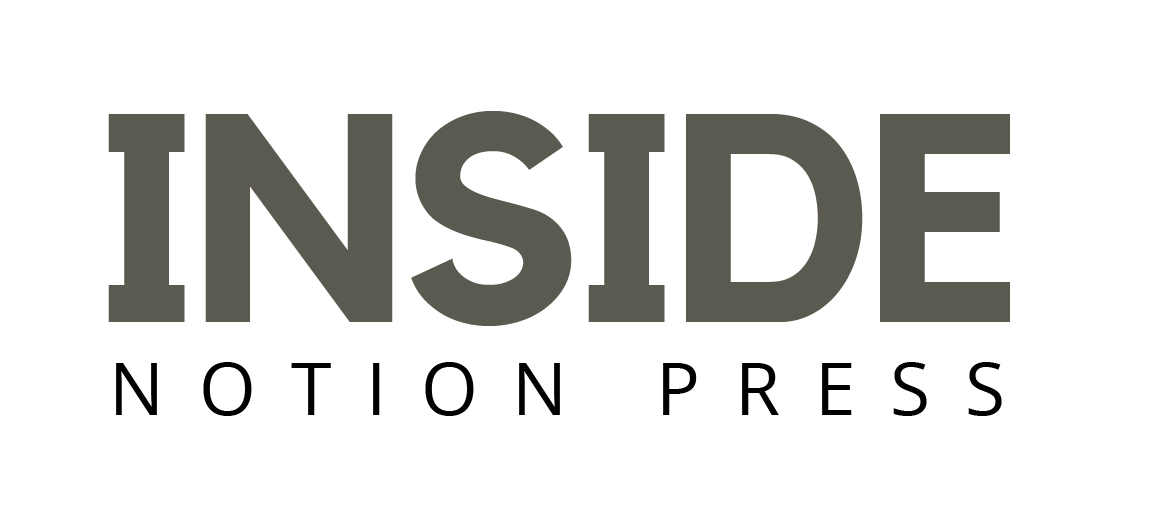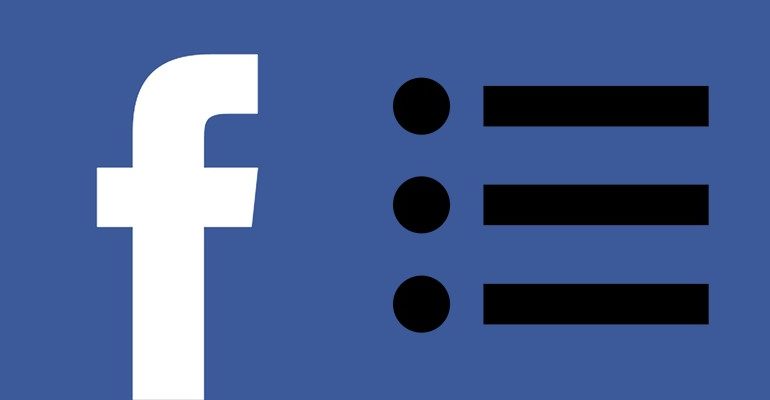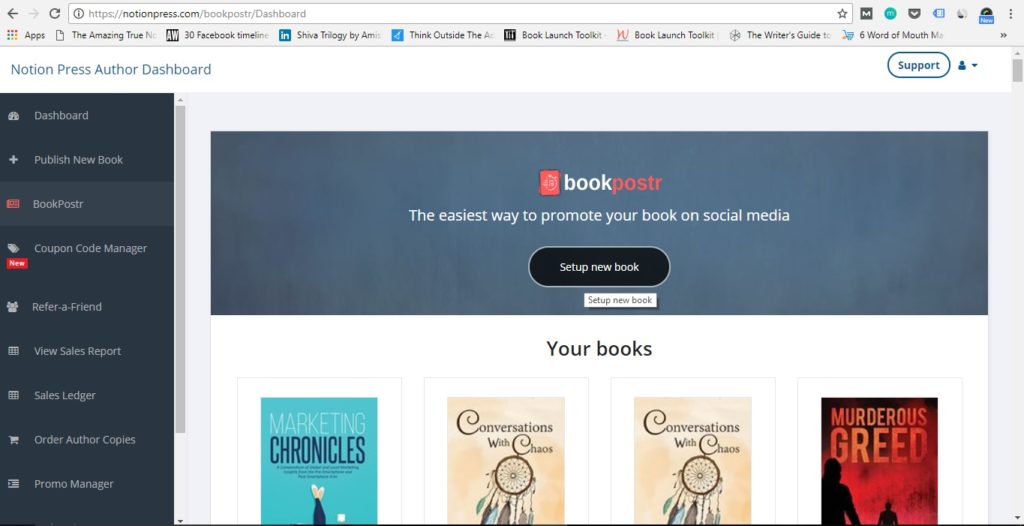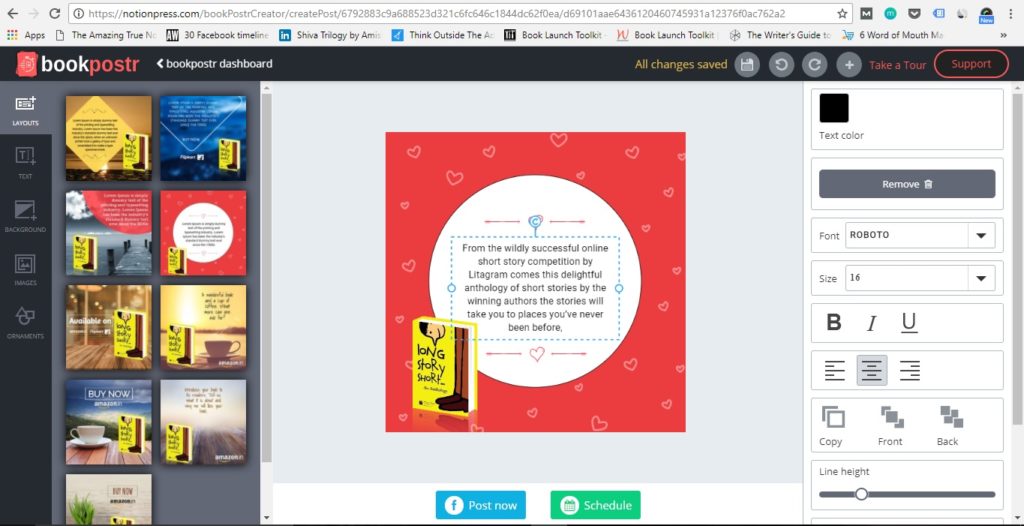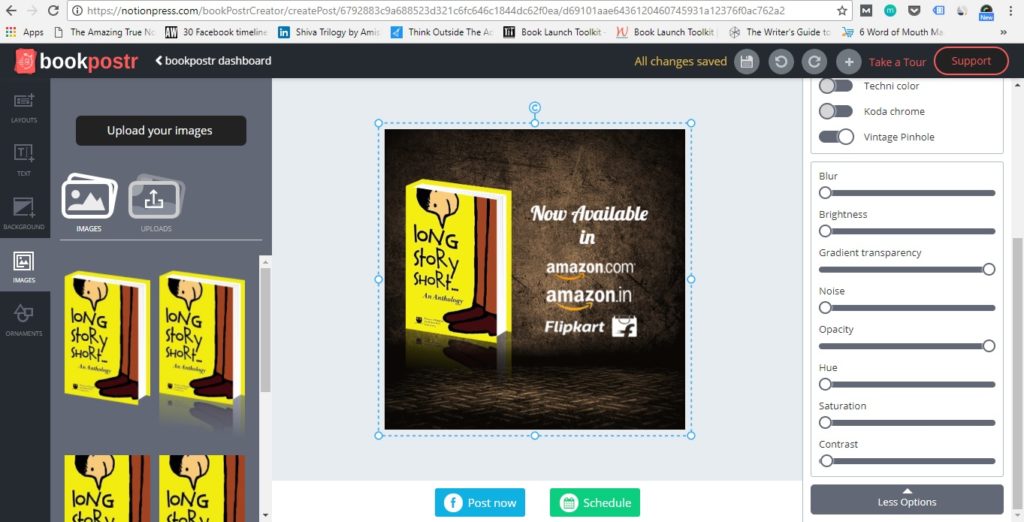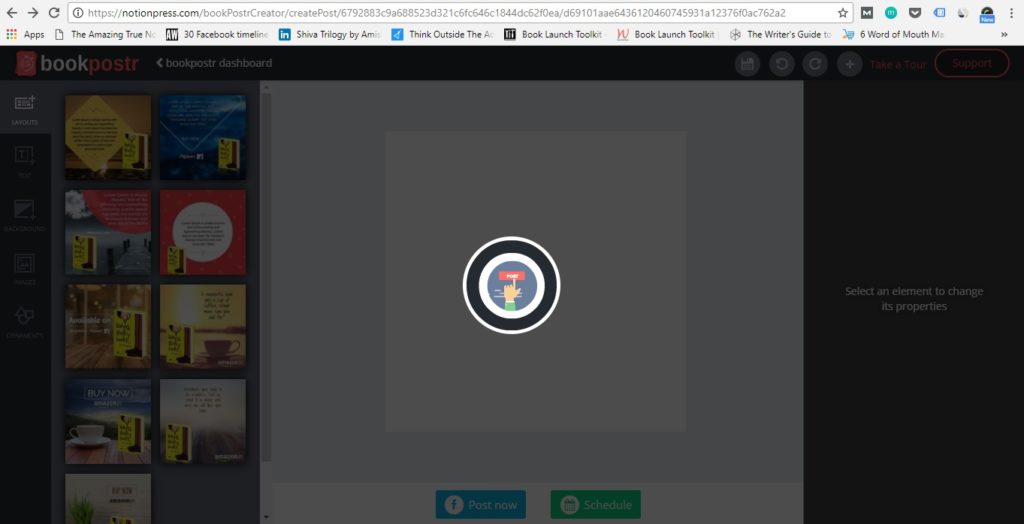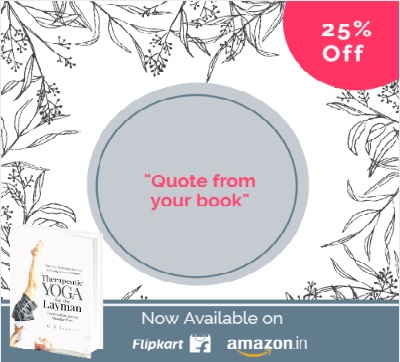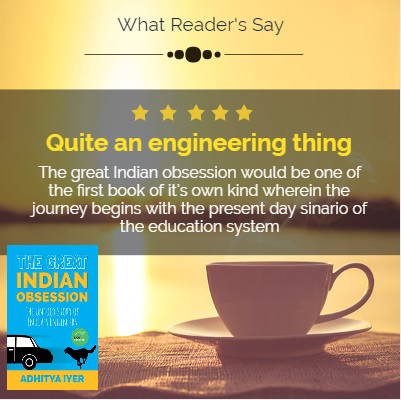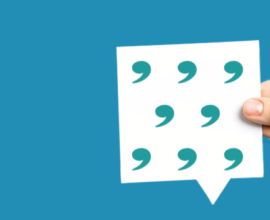Tutorial: How to create Facebook posts using Book Postr
Social Media is a game changer for authors. It provides a platform for authors to not only connect with their readers but also keep them engaged. Having said that, it takes considerable time and effort, to get your social strategy just right. Authors must be active, available at all times and constantly engage their readers with relevant content. People are on social media to consume content. They are consuming content at a rate that has never been seen before. Posting content that is relevant to your target audience will help you get their attention and this needs to be your first focus.
Graphic content, (the kind that combines powerful messaging with extremely creative design) is one of the most powerful tools at your disposal to engage your readers on social media. Whether it is to announce the launch of a new book or simply share a quote from the book to their readers, authors make use of powerful visual posts to get their message out there on social media all the time. Unfortunately designing such posts is not everybody’s ball game. Wouldn’t it be simpler if every author could design beautiful posts that can draw the attention of their readers, without having to master professional tools like Photoshop?
This is where Book Poster comes in handy. Book Postr is quite simply the easiest way to promote your book on Facebook and get noticed. It is an online tool that combines a myriad of resources so you can effortlessly breeze through the entire process of designing content for your audience. The whole process requires no technical know-how and can be done by just about anyone.
I’ve put together this small tutorial that will help you get started in no time.
1. Create your content plan
Before you start anything, it is very important that you get organized. Identify and set your content goals first. Then jot down your main objectives, see which platforms you want to target and the different types of content you want to use. Once all this is done just create a simple content calendar or schedule. Then you can just design and schedule your posts according to the content calendar.
2. Log in to your dashboard to get started
In order to use the Book Postr tool, you need to be logged in to your Notion Press Account. Once you login to your Notion Press account with your credentials, you will find Book Postr on the left Menu. Click on that to get started.
3. Set up your book
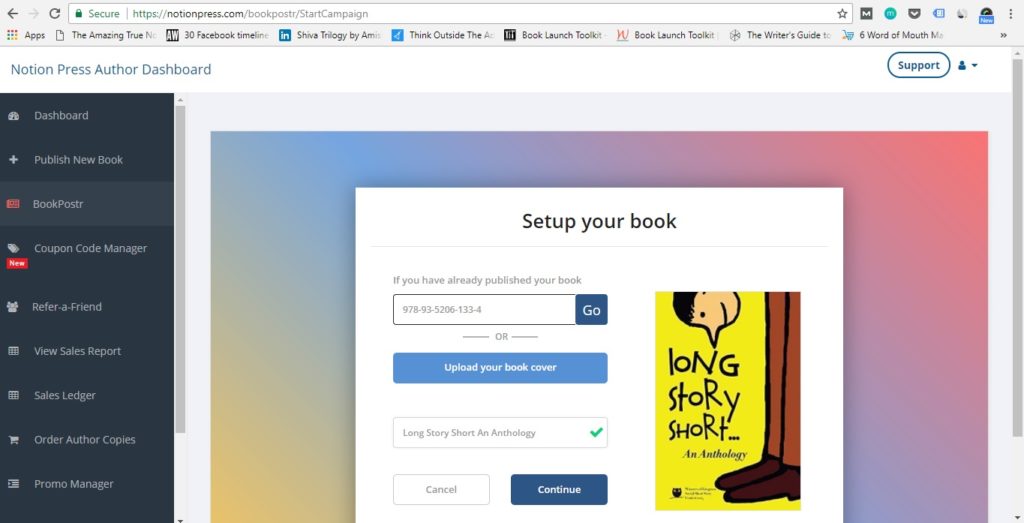
Setting up your book on Book Postr is extremely simple. First, click on the ‘Setup New Book’ button. Next, upload your book by keying in your book’s ISBN or the name of the book. Then click on Continue.
4. Find the right template or design one on your own
Once you finish setting up your book, you will be taken to the Canvas tool. This is where all the magic happens. The canvas is a simple board on which you can drag and drop various design elements to create your post. Book Postr has a collection of layouts that can help you get started right away. All you need to do is select the layout you want to go with, edit the text to include your messaging, add all the other elements you want, and then you are good to go. Whether you just want to share a quote from a chapter or if you want to announce the launch of your book, Book Postr has you covered with its pre-set templates.
5. Create the perfect design
Book Postr has a multitude of settings and options for you to perfect your design just the way you want.
The left panel has options for your background and create your post from scratch. You can also upload any background or image using the upload option in both these tabs. Once you set the background, you can also use various elements and shapes to add some zing to your design. Once you have the background, images and other design elements in place, it is time to introduce some text. It is very important to overlay the design with your messaging. If the design helps you draw your reader’s attention, the text conveys the message you are trying to send to them. Use the text button on the left panel to add your message. Change the typography using the editor on the right column after selecting the text you want to edit. You can further edit the whole design by adding filters, adjusting the color, brightness, hue, transparency etc. Explore all of them and stop when you are satisfied. The changes to your design will be saved automatically.
6. Post directly to Facebook or schedule the post for later
While you can create and design Facebook posts on the fly using Book Postr, the best part about the tool is that you can also use it to schedule your entire content calendar in one go. Use the “Post Now” option to post immediately to your account or schedule the posts to go out at a later time by clicking on the schedule button.
Congratulations! Now that you have learned enough to get started with your first design on Book Postr, here are some examples of what you can use it for:
Let people know you are writing a book
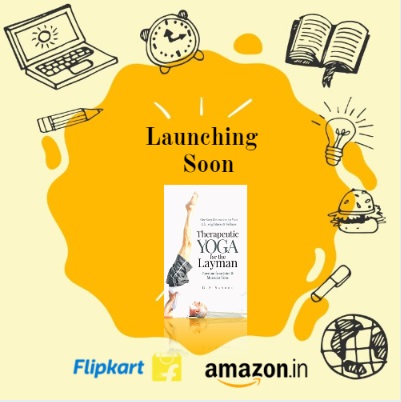
Announce the launch of your book in style
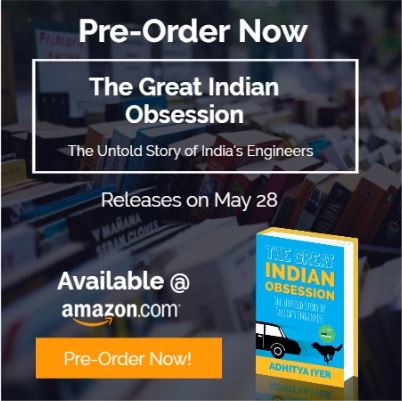
Give your readers a glimpse by sharing quotes
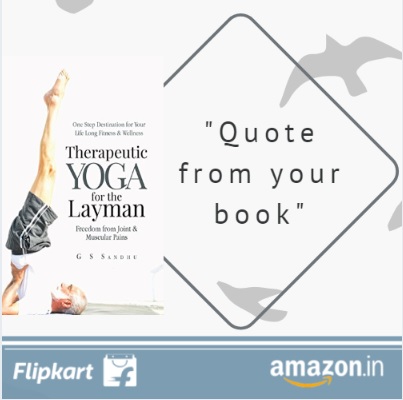
Announce contests and giveaways
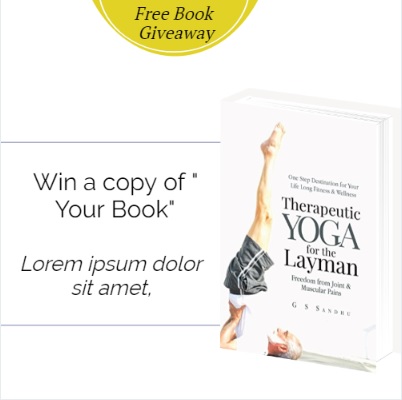
Sweeten the deal for your fans with a discount
These are just some of the ways you can use Book Postr to your advantage. Take your own time, use the tool for yourself and explore the various options to discover a whole new world of possibilities.